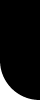|
|
| |
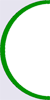 |
Action commands |
|
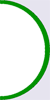 |
 |
| |
Move / Rotate |
| |
|
|
|
 |
 |
There move command and rotate are simple action commands creating simple animations. However , the command is a bit more complicated if you want to make an animation for a door (sliding door, hinge-door , rotating door)....

|
 |
 |
 |
|
| |
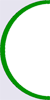 |
Action commands |
|
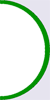 |
 |
| |
Sign ( color/bcolor/face/q/ ...) |
| |
|
|
|
 |
 |
The sign command is used on sign objects : you can change text and background colour, you can type the text in italics and you can use all kinds of font styles as well.

|
 |
 |
 |
|
| |
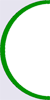 |
Action commands |
|
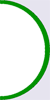 |
 |
| |
Color / color tint |
| |
|
|
|
 |
 |
The color command will replace the texture of the object by a color.
The color tint command will preserve the texture and add a color to it.

|
 |
 |
 |
|
 |
 |
Choosing colors in Activeworlds is not as easy as it seems to be. This is because the RGB color chart is used, and this works with the hexadecimal system. If you know this works, then it will be easy to learn about the next action command "color" .

|
|
 |
 |
|
| |
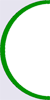 |
Action commands |
|
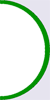 |
 |
| |
Texture (+masks & animated textures) |
| |
|
|
|
 |
 |
In this tutorial we are going to learn how to put another texture upon an object. The command is very simple, but it's not always obvious, because a lot of models have a different texture pattern, and the texture is not always like you would have thought.

|
 |
 |
 |
|
 |
 |
When we right-click upon an object in Alphaworld on position 2000N 7000E , we will see an object with yellow grid lines in the build mode, but we will also see objects indicated with "P" and "M", instead of viewing an object with yellow grid lines. These are called are V4-objects : V4-objects are object types introduced in Activeworlds version 4.1 or later . Nowadays you will find these V4 object types :
| < P > |
Particle Emitters |
| < M > |
Movers |
| < Z > |
Zones |
| <eye> |
Camera |
| <C> |
Cloth |
These object types have a lot of possibilties, and are too complicated to explain in a short text, we will talk about them later. But if you go to the object properties window, and you go to the first line with the description "type : object", then you can choose here one of those V4-object types, and you will see that for each V4-type , you will have a totally different object properties menu. |
 |
 |
 |
|
 |
 |
In this AWTimes tutorial we talk about adding descriptions and actions to the objects you have built. And we will explain about the use of triggers in this action command , etc.
In the next items, we will talk about each action command , and this will be explained with simple examples with a picture . But in some cases (e.g. for animations) it is better to see how the command really works in AWSchool and try out the example yourself in a 3d world. As a beginner, you can start with basic commands, which are simple to use : using textures, colours, move ,rotate , ...etc. For more detailed information about every command you can teleport in the AWSchool tutorial park (35N 30E) or go to the ActiveworldsWikipages.

|
 |
 |
 |
|
| |
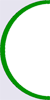 |
 |
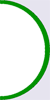 |
 |
| |
"Aligned" building / using the cell grid. |
| |
|
|
|
 |
 |
In this tutorial we will learn why it is better to build upon the grid lines and use those grid lines for "aligned" and accurate building. We will also learn how to use the "snap to grid" button. And we will learn you to build this house , which is matching upon 1 cell .

|
 |
 |
 |
|
| |
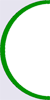 |
 |
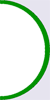 |
 |
| |
Multiple object selection / object groups |
| |
|
|
|
 |
 |
This is in fact a simple , but important tutorial if you start to build.
Here you learn how to select 2 objects, to select more objects and to deselect them again.
And you learn how to select quickly a large number of objects.
And you will learn the difference between multiple selection and accurate moves.
We will also learn how to create AWG-files (=object groups).

|
 |
 |
 |
|
| |
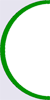 |
 |
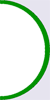 |
 |
| |
Positioning objects - accurate positioning |
| |
|
|
|
 |
 |
Here you can learn how to move or rotate the object in another direction. We mean with this in a direction of 1 of the 3 axises of the 3d-object.There are several methods to make moves or rotations with the objects.
We also learn about accurate moves and rotations, which means move or rotate the objects at a smaller or very small distance.

|
|
 |
 |
|
| |
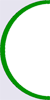 |
 |
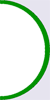 |
 |
| |
Start to build & Find free land |
| |
|
|
|
 |
 |
One of the most exciting things in Activeworlds is the abililty to build your own things. It doesn't matter if it's simple or advanced and complicated. But sometime, somehow and somewhere you need to learn how to build. The best place for this is the world AWSchool, where you have a team of teachers to help you. Here you can read how to start building. Building is simple: you just copy and rename. And then you can start learning some basic building commands... After learning the building basics in AWSchool, you can start to search for free land and create your own building area, where you can start your own builds, and improve your building skills....

|
 |
 |
 |
|
|
 |