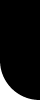|
|
 |
 |
This is a small tutorial about world sizes p10 ,p20, p30... and how you can recognize the size of a world , by using the cell grid. Also some tweaks about how to use the space beyond the building limits.
Avatar position
One of the first things you learn when entering Activeworlds , is moving around with your avatar by using the arrow keys and flying around with the + and - keys. On the upper line of the AW Window you will see the position of your avatar in the world. If you don't see that, type CTRL+F11 key. ( or in the menu: Show - Position) . If you move around with you avatar, you will see that the position numbers will change. In this example you can see that your avatar is located in the world AWReunion on position 403S 398W facing N. The position numbers indicate the distances from the center of the world. If you go straight ahead with your avatar, the position will change to 402S...if you continue it will be less and less, because you are faced north with your avatar. If you turn around the avatar will probably be facing S , SE or SW. |
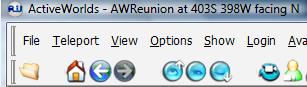
|
 |
 |
Grid Lines
Everyone should know about grid lines : If you press the F10-key , then you will see green grid lines upon the terrain of the world, and you will see the cells very clearly. Unless the world has no terrain , but if you press the second time the F10 key, the green grid lines will go through the objects. If you press a third time the F10 key, the grid lines disappear again.
Every "cell" of the grid measures 10 meters by 10 meters (= 100 square meters). If you want to see this cell size more clearly, press the END-key in order to see your avatar into another camera position, and then compare your avatar size with the cell sizes. If you press 4 times the END key, you will have again the original camera position.
The grid lines are also very helpful when you are building : they are used for accurate and precize building and also a lot of building models have the same size as 1 cell. In building worlds they you usually get a lot with a amount of these "building cells". |
 |
 |
 |
World sizes
Every world is divided in the same way : the center of the world is position 0N 0W (or 0S 0W) , or we also call this "Ground Zero". In most cases it is also the Entry Point of Landing Zone of the world , but the world owner can decide to choose another entry position. Now from that central position in the world, you can go to the east, west, north or south with your avatar, and you will see that the avatar position changes : e.g. 3N 5W : you avatar is 3 cells to the north and 5 cell to the west from the centre of the world. Now we press F10 to see the grid lines, until you are 10 cells, 20 cells or 30 cells away from the center of the world : then it is possible that you will see that the border of the grid lines, and you will see as well that there are no houses, trees or other objects anymore : Now you know the size of the world : in a p10 world , the grid stops at 10 cells, in a p20 the grid stops at 20 cells , etc..
There are some exceptions : you could be in a huge world, where the grid continues and seems to have no limits. Such worlds are AWReunion, Mars, AWTeen, America, Yellow, AWSchool, .....etc. and also Alphaworld or "AW" which is the biggest world : the size of AW is a p32750. !! In some worlds, like Alphaworld , the grid lines don't stop at all and continue infinitely, but you won't find objects anymore further dan 32750 cells. And if you go through, your avatar will hit an invisible wall at positon 32764, also teleporting beyond 32764 cells is not possible. |
 |
| - The world Helen : on this picture, you can clearly see the borders of the world, where the grid lines stop and also the buildings stop. The "edge" of the world Helen are made with mountains (by raising the terrain) : only if you fly or when you try to climb the mountains, you will see that the world is limited in size. It's a good method to keep the visitors "inside the world". |
|
 |
 |
How big is each world exactly ?
A bit of mathematics and logica : If you go 10 cells to the east and 10 cells to the north, then you have 10x10 = 100 cells, but you can also go to the south and also to the west , which means that you still have 3 other squares of 100 cells, this is 4 quadrants in total.
| world |
number of cells |
number of square metres |
| a p10 world = |
10x10 = 100 x 4 = 400 cells |
400 cells x 100 m² = 40.000 m² |
| a p20 world= |
20x20 = 400 x 4 = 1600 cells |
1600 cells x 100 m² = 160.000 m² |
| a p30 world = |
30x30 = 900 x 4 = 3600 cells |
3600 cells x 100 m² = 360.000 m² |
| a p100 world = |
100x100 = 10.000 x 4 = 40.000 cells |
40.000 cells x 100 m² = 4.000.000 m² |
| a p 32750 world = |
32750x32750= 1072562500 x4= 4.290.250.000 cells |
4290250000 cells x100 m² = 429.025.000.000 m² |
|
 |
 |
Building outside the worlds borders
If you have bought a p10 world, you can only build on 400 cells, outside this area it is not possible to build an object, unless you pay and expand your world. But some people are clever and are capable to put objects outside this building area .
The first method is the "move command" : you build the object on a cell in the building grid, and with the move command you bring it outside the area, like here in Alphaworld on position 32752N 32752W.
create move 750 time=.01 wait=99999
create sign bcolor=black color=white ,move 90 0 125 wait=35346564356
|
 |
 |
 |
The second method is by using a modelling program where you place the axis outside the object itself . For most of the models of the standard objectpath in Activeworlds, the object axis in the center of the object, but there are a few exceptions. Examples : fish1, eg-sign7 and fs-fly1 . If you use the create rotate command for those objects , you will see that these objects rotate in a circle and that their object axis is not in the centre of the object. Also when you build these objects , you will see that the models appear on another location than the building spot. Now you can change the axis for any object yourself , if you are capable of changing the axis of the object with a modeling program , and create a new or 2nd object in your object path.
This way you can make the world a lot bigger than is really is : the world Alvacado is a good example to see how you can do this. (see picture). The world is only a p20 but the street with trees continue until the tunnel and also the mountains and rocks are outside the terrain. Which makes you think this world is a p40. You will see though that the objects disappear if you go to far outside the p20 building zone. |
 |
 |
 |
A third method is using an elevdump file, this is not really "building outside the world borders" , but in a lot of worlds, you can see that the worlds have a terrain with isles and mountains outside their "building area", which makes the world look bigger than it really is.
There are bot programs to make landscaping like terragen and demeter, but in order to put the large landscape in the world you can use a backup program for that. A backup consists of a propdump (objects), elevdump (terrain) and atdump (world settings). A huge landscape for a small world can be done by putting an elevdump file of that large terrain in the backup program for your smaller world. You can also do this without using a landscaping program : if you have 2 worlds , you make your terrain in your large world, then you make a backup of that terrain (elevdump) and you put (only) this elevdump file in your smaller world.
The world Serenity (see picture) is only a p30 , but with the isles and lakes around it, it's a p50 : the terrain has been made in a p50 world and has been used for this p30 world.

|
 |
 |
 |
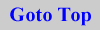 |
|
 |